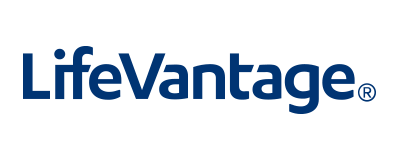Speed up online, in-store and in-app purchases
When you link an eligible prepaid card to Google Pay, you can access a quick and convenient way to use your prepaid card online, in-store, and within other apps.
Google Pay removes the need to share cardholder data with the merchant. Instead, using tokenization technology and multifactor authentication (MFA), Google Pay generates an anonymous account “token” that is used to verify the prepaid card and process your payment at merchant point-of-sale (POS) terminals.
Pay in-store with a tap
Tired of fumbling for your prepaid card in your purse or wallet? Lucky for you, once your prepaid card is enrolled in Google Pay, all you need is your Android device! Safe and secure, Google Pay’s tap functionality uses Near Field Communication (NFC) technology to send a prepaid card account token to the merchant instead of your prepaid card number. To use the Google Pay feature, simply tap your Android device at the POS terminal, and verify the transaction using your phone.
To pay with your Android device, just hold the back near the payment terminal. When the blue checkmark appears, you’ll know the payment has been approved and processed.
What’s more, if you lose your Android device, you can use Google’s “Find My Device” service to locate, lock, and if necessary, erase the data on your device.
Pay for transit
If your region’s transportation system accepts contactless or mobile app payments, you can use your prepaid card on Google Pay to purchase a ride.
To pay, hold your phone near the transit payment terminal and wait for the blue checkmark.
You can also purchase transit tickets from participating transit authorities through Google Pay’s in-app “Passes” feature. These tickets can be shown to attendants before boarding.
Frequently Asked Questions.
You may require a mobile data or Wi-Fi connection to make Google Pay transactions in-store.
A mobile data or Wi-Fi connection is required to add a card to Google Pay, receive transaction notifications, and to update your device's security settings after a factory data reset.
To add a payment card to Google Pay, follow these steps:
- Open the Google Pay app.
- Tap Payment at the bottom of your screen.
- Tap + Payment Method.
- Line up your card within the frame on the screen to capture your card details automatically or enter them manually.
- Confirm your card details (including CVC) and address. Your CVC is the 3-digit code on or beside the signature panel on the back of your card.
- Read and accept the Terms and Conditions if you agree.
- Follow the on-screen instructions to complete the process by verifying and confirming your card details.
If your mobile number is registered with LVPay Portal, you will be prompted to provide additional verification using a One-Time Passcode (OTP) sent by text message.
If your mobile number is NOT registered with LVPay Portal, you will be prompted to verify by calling our Customer Support team.
NFC must be enabled in order to use Google Pay in-store. To turn on NFC, check your device’s settings or visit your manufacturer's support site for assistance.
For transactions under $100 USD, simply wake up your device, hold the back near the contactless payment terminal, then wait for the beep and blue checkmark. You do not need to open the Google Pay app, however for additional security you may occasionally be required to unlock your device.
For transactions over $100 USD*, unlock your device and hold the back near the contactless payment terminal. Wait for the blue checkmark and beep or vibration confirming that the payment has been processed.
*Google Pay transactions above certain amounts may not be supported by some merchant payment terminals.
- There may be insufficient funds or available credit to complete the transaction or the merchant may not support Google Pay transactions above a certain limit.
- Your phone is not NFC capable or NFC may be disabled.
- You haven’t connected to Wi-Fi or a mobile data network for an extended period. Google Pay requires you to establish an internet connection after 30 transactions (and following a device restart).
- You might be holding your phone incorrectly. The NFC antenna may be near the top or bottom of your device. Your device might need to be held closer to the payment terminal.
- You may not be waiting long enough for the blue checkmark to appear.
- The merchant may not accept contactless payments.
- There could be a problem or issue with your physical card that requires you to contact your card issuer.
Look for this icon at the checkout

Click here to know more about enrolling your prepaid card into Google Pay
Links appearing on this page are provided for your convenience to direct you to resources and information maintained by third parties. By clicking on these links, you are leaving our site, and entering a third-party website which we do not control. Neither Hyperwallet, nor its subsidiaries or affiliates, is responsible for the content of the third-party sites linked from this page, nor do they guarantee or endorse the information, recommendations, product or services offered on third party sites.
Information that you share on a third-party site, including personally identifying information, will be subject to the privacy and security policies of the third-party website. You should review the privacy and security policies of any third party before you provide personal or confidential information.
Your use of the Google Pay tokenization technology to conduct transactions with your LVPay or Hyperwallet Card is subject to the Hyperwallet Terms and Conditions, and any additional terms and conditions imposed by Google Pay or the applicable card network. Hyperwallet does not guarantee the availability of the Google Pay feature for all LVPay or Hyperwallet Cards or all card networks affiliated with the LVPay or Hyperwallet Cards.
1 Prepaid cards issued by The Bancorp Bank, N.A., and Pathward, N.A., Members FDIC, pursuant to a license from Visa U.S.A. Inc. Cards are accepted everywhere Visa debit cards are accepted.
Android, Google Pay, and the Google Logo are trademarks of Google LLC.